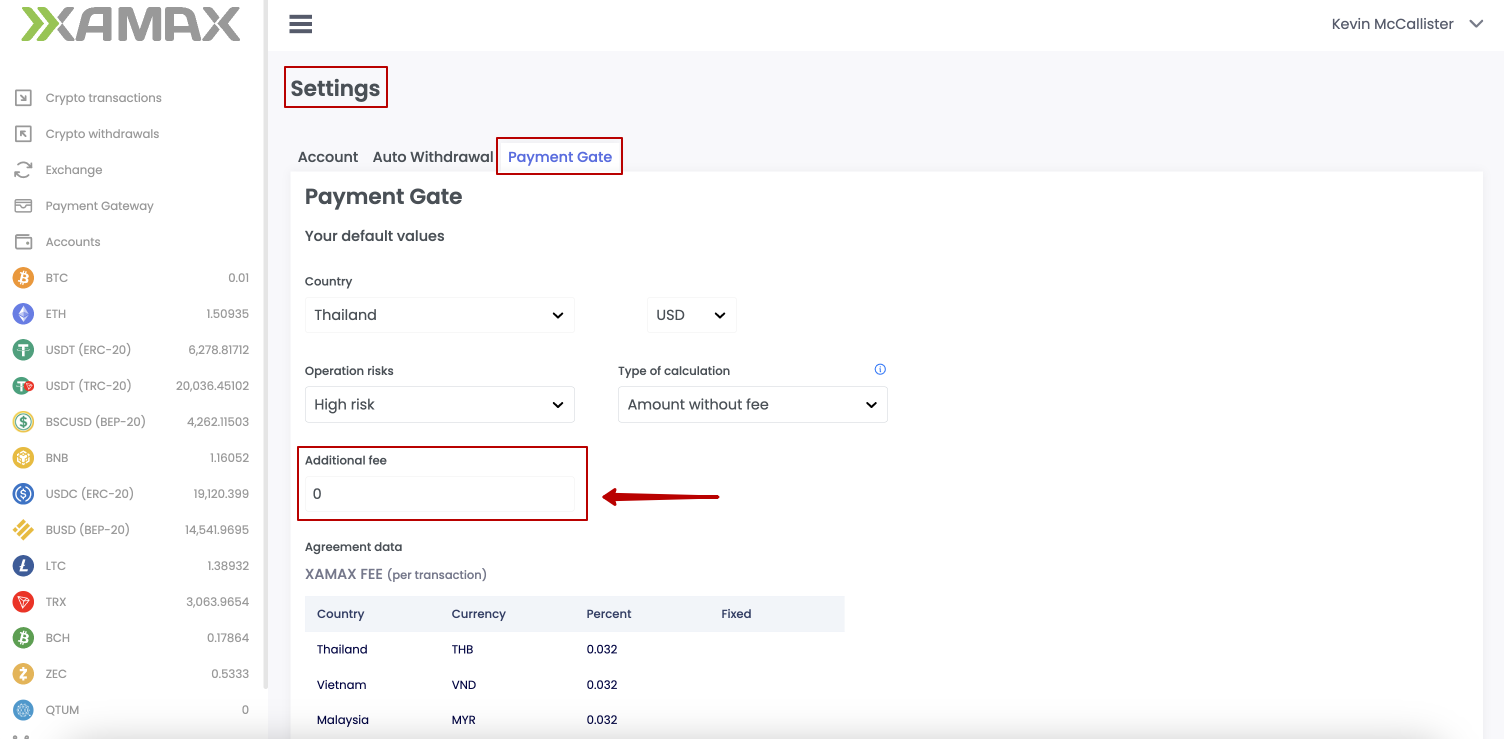Account Settings
Installing 2FA
The user can install additional protection on the account by adding 2FA. We use Google Authenticator for this
The 2FA setting has two levels(in a strict hierarchy):
- 2FA activated/not activated
- 2FA enabled/disabled
This setting is checked if 2FA is activated and enabled:
- disable or enable 2FA (temporarily disabling 2FA rather than removing it completely)
- withdrawal of funds (if the 2FA setting is enabled, but verification has not passed, then when you access the “NEW WITHDRAWAL” button, you will be redirected to enter the code)
- enable/disable auto output (automatic rotation of invoice wallets and withdrawal to a XAMAX wallet or a custom wallet)
- adding a wallet for automatic withdrawal (adding a custom wallet to withdraw the withdrawn amount from the invoice)
- changing the maximum commission limit for automatic withdrawal;
Account settings (Crypto processing)
Below are the available crypto processing settings
Setting up default invoice type
XAMAX uses several types of crypto invoices, which different from each other.
What types are there?
To processing has beed added 3 types of crypto invocies:
- static
- revolver
- user
User can set a different invoice types for each invoice created.
What is each type for?
Invoice type: static
With this type of invoice, current and subsequent invoices are created for one invoice wallet, until the balance of this wallet reaches the rotation amount and the wallet is rotated.
After rotation, this wallet is no longer used and is deactivated. Funds sent to it will be lost after deactivation.
Invoice type: revolver
With this type of invoice, the current and each subsequent transaction will be created to a new invoice wallet, until the transaction status for one of the wallets is set to Complete,
after which this wallet will return to the “issue” and a transaction will be created for it.
When a balance in the rotation amount is reached, the wallet data will be rotated.
After rotation, this wallet is no longer used and is deactivated. Funds sent to it will be lost after deactivation.
Invoice type: user
With this type of invoice, the current and subsequent transactions will be created to a new invoice wallet.
Peculiarities:
- The wallet does not rotate automatically, there is no expiration time, that is, the wallet is eternal until it is forcibly rotated
- You can make multiple requests with the same code and txID and get the same wallet
- Funds are withdrawn from the wallet when they reach the value from the wallet-rotate-amount-${CODE} setting
- The merchant’s client can send any amount,not lower than the minimum value.
In this type of invoice, an invoice is created for the user (payer) and the user data can constantly interact with this invoice.
Setting up auto approval
In some cases, when the client sent funds to a previously received wallet, and an invoice has not been created at the moment, then for this operation, by default, the status will be set to “Approval Required” (the status model is described here) When this setting is disabled, the XAMAX User must accept or reject the incoming transaction manually, in the XAMAX personal account.
When this setting is enabled, unidentified transactions will be automatically accepted.
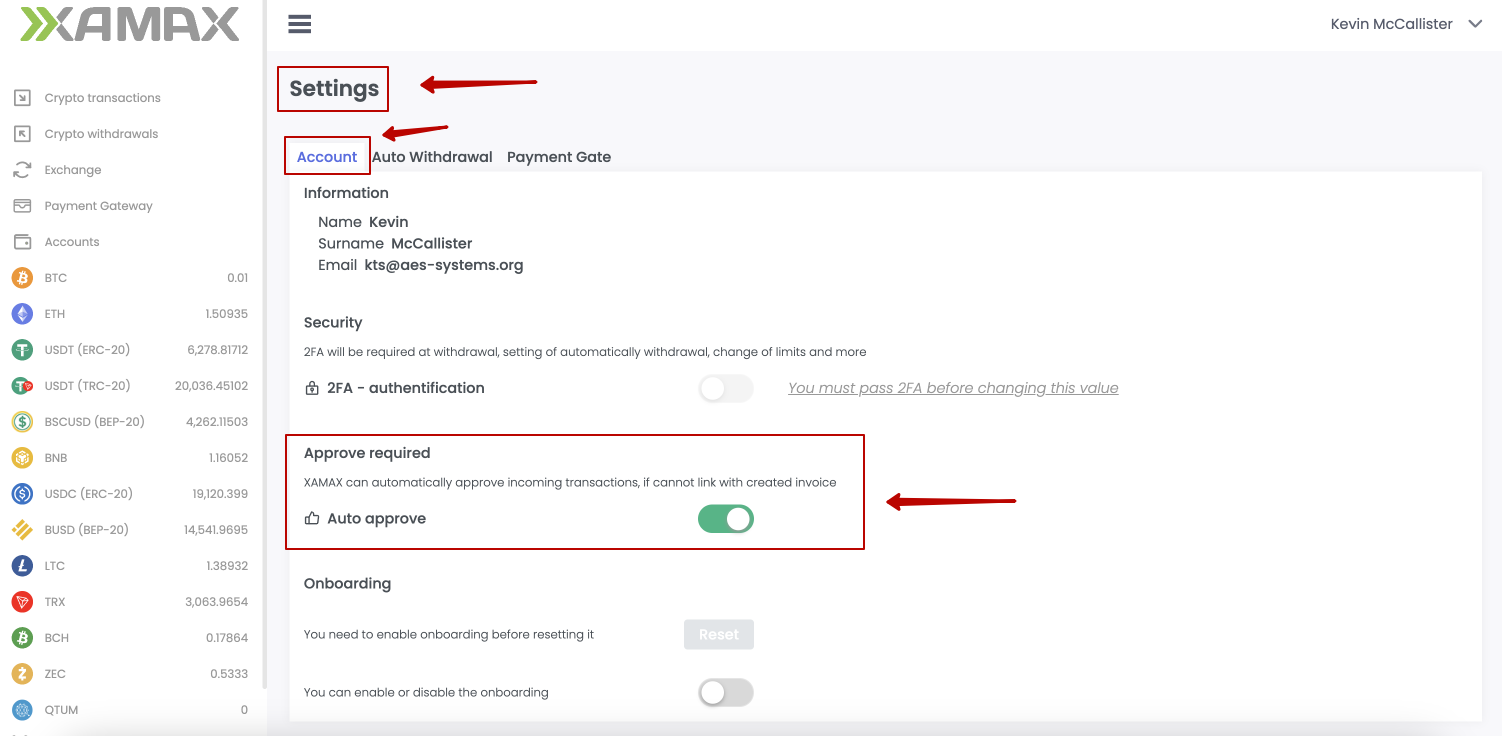
Auto withdrawals
The “Auto Output” setting is enabled by default.
Withdrawal of funds, if no other wallets are added, occurs from the invoice wallet, which has reached the rotation limit, to the XAMAX wallet, in the same currency.
The user can specify, for one or more cryptocurrencies, their wallets.
One wallet for one currency
- Opening a personal account
- Go to settings
- Open the “Auto-withdrawals” tab
- Click the “Add wallet” button and select the currency (for which it is planned to add a wallet)
- In the window that appears, the User indicates the address of his wallet
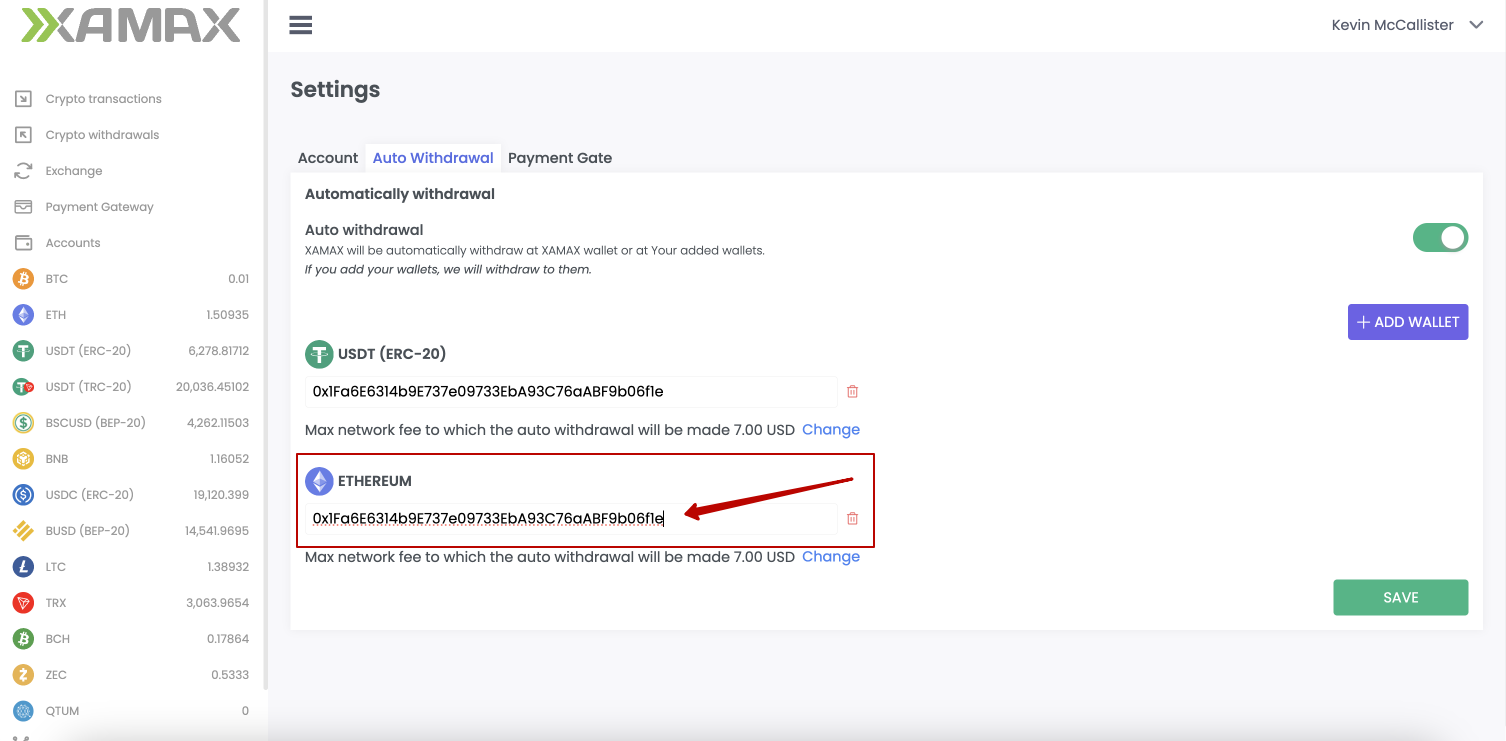
- If you need to add more currency, click “Add wallet” again.
- Click the “Save” button
All currency wallets have been successfully added. After rotation of invoice wallets, in the currencies chosen by the user, funds will be automatically withdrawn to User wallets.
Maximum commission limits (for automatic withdrawal)
The user can set the maximum commission size (network fee) for automatic withdrawal to user wallets. This function only works when withdrawing funds from the invoice wallet to User wallets outside of XAMAX. The value is indicated in US dollars, but is converted into a cryptocurrency value.
How this setting works:
- The user specified a Custom wallet for Ethereum currency
- The user set the value to 10USD for the Ethereum currency
- An amount equal to 2000 USD has accumulated on the invoice wallet (threshold for rotation)
- The invoice wallet was automatically rotated;
- A withdrawal transaction is created and the size of the network commission for the withdrawal amount is checked.
If the network commission is < 10USD, then the withdrawal is successfully created and processed; If the network commission is > 10 USD, then the withdrawal is NOT created and is delayed for 1 hour. (Every hour XAMAX will check the commission amount until it receives a value less than the user specified)
If custom wallets are NOT added:
- Opening a personal account
- Go to settings
- Open the “Auto-withdrawals” tab
- Click the “Add wallet” button and select the currency (for which it is planned to add a wallet)
- In the window that appears, the User indicates the address of his wallet
- Under the input form, click the “Change” button
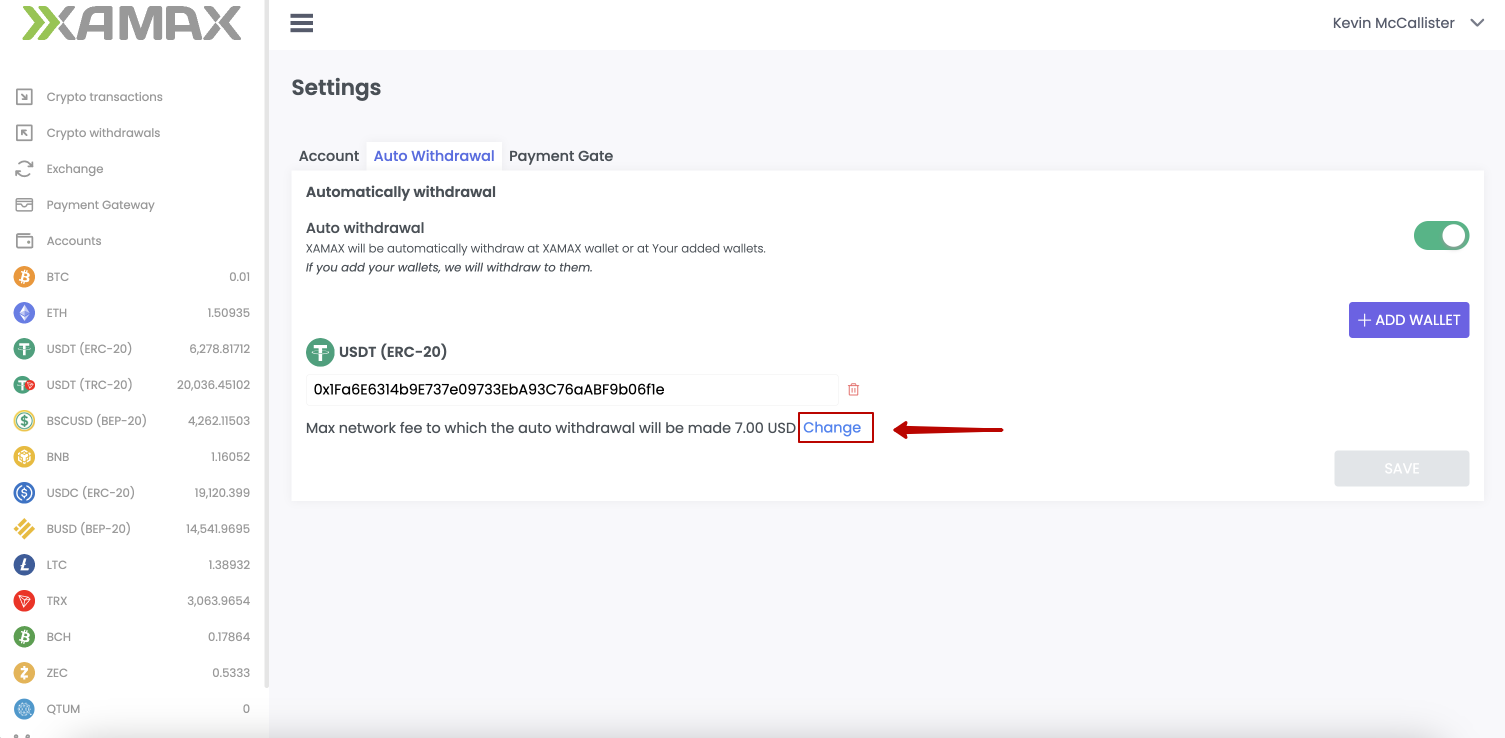
- Indicate your value
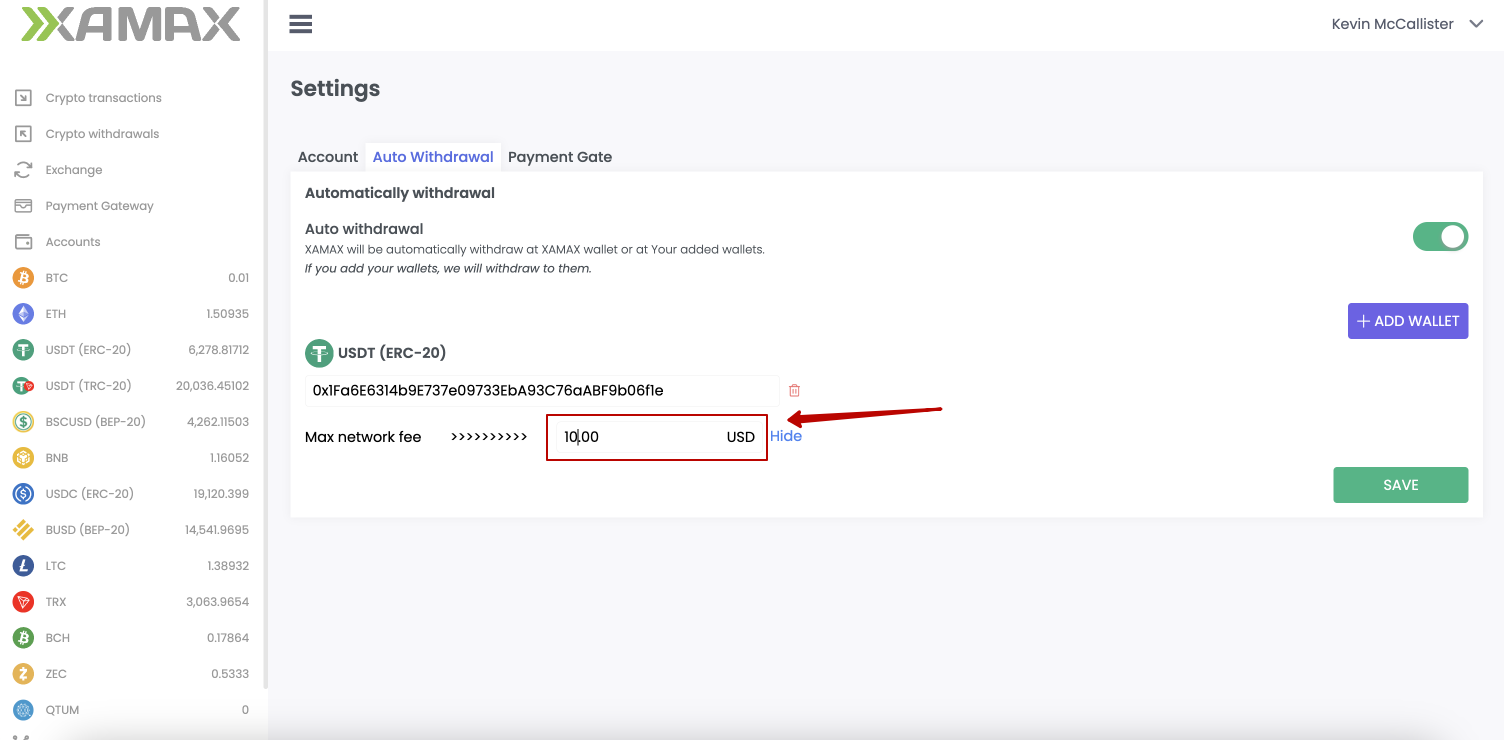
- Click the “Hide” button
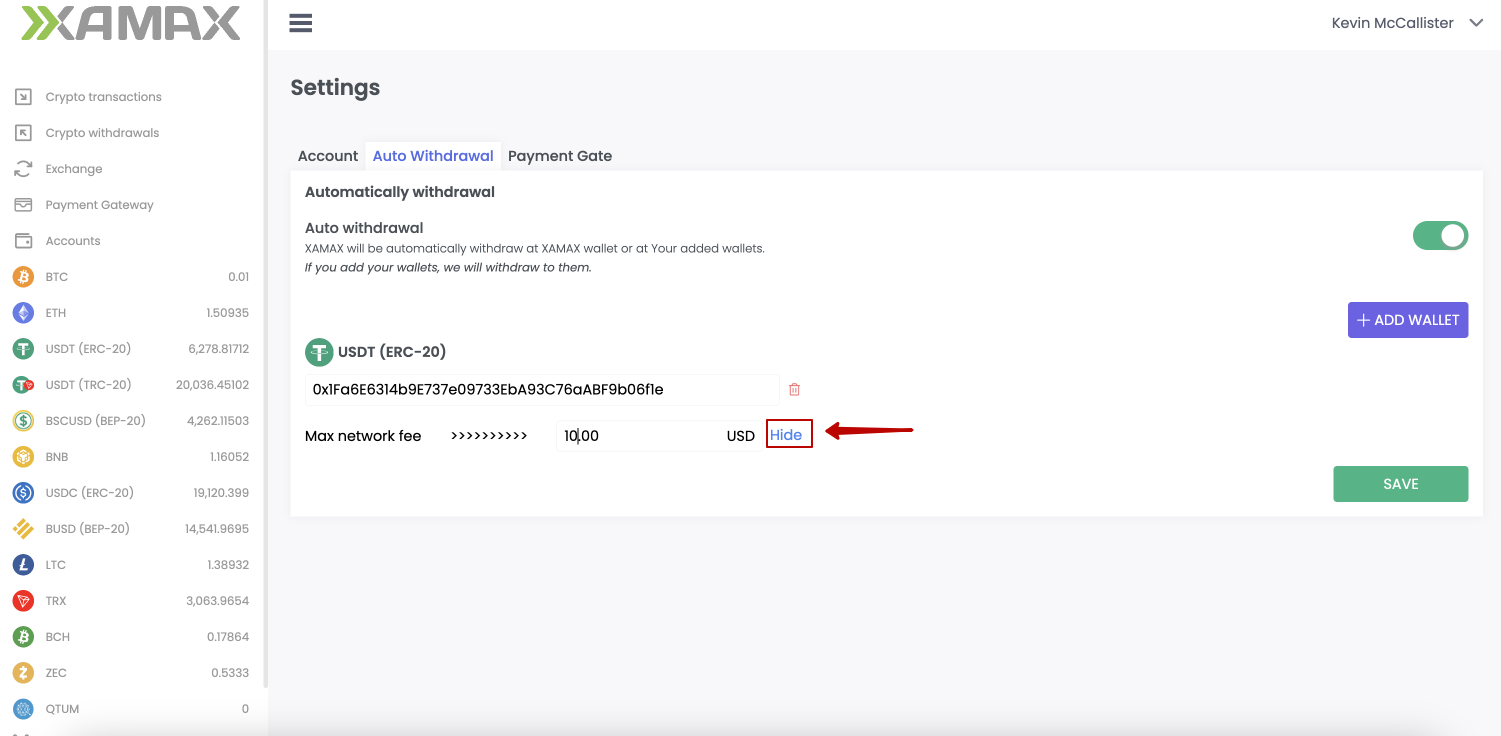
- Click the “Save” button
If custom wallets are added:
- Opening a personal account
- Go to settings
- Open the “Auto-withdrawals” tab
- Select the desired, previously added, currency
- Under the User wallet address, click the “Change” button
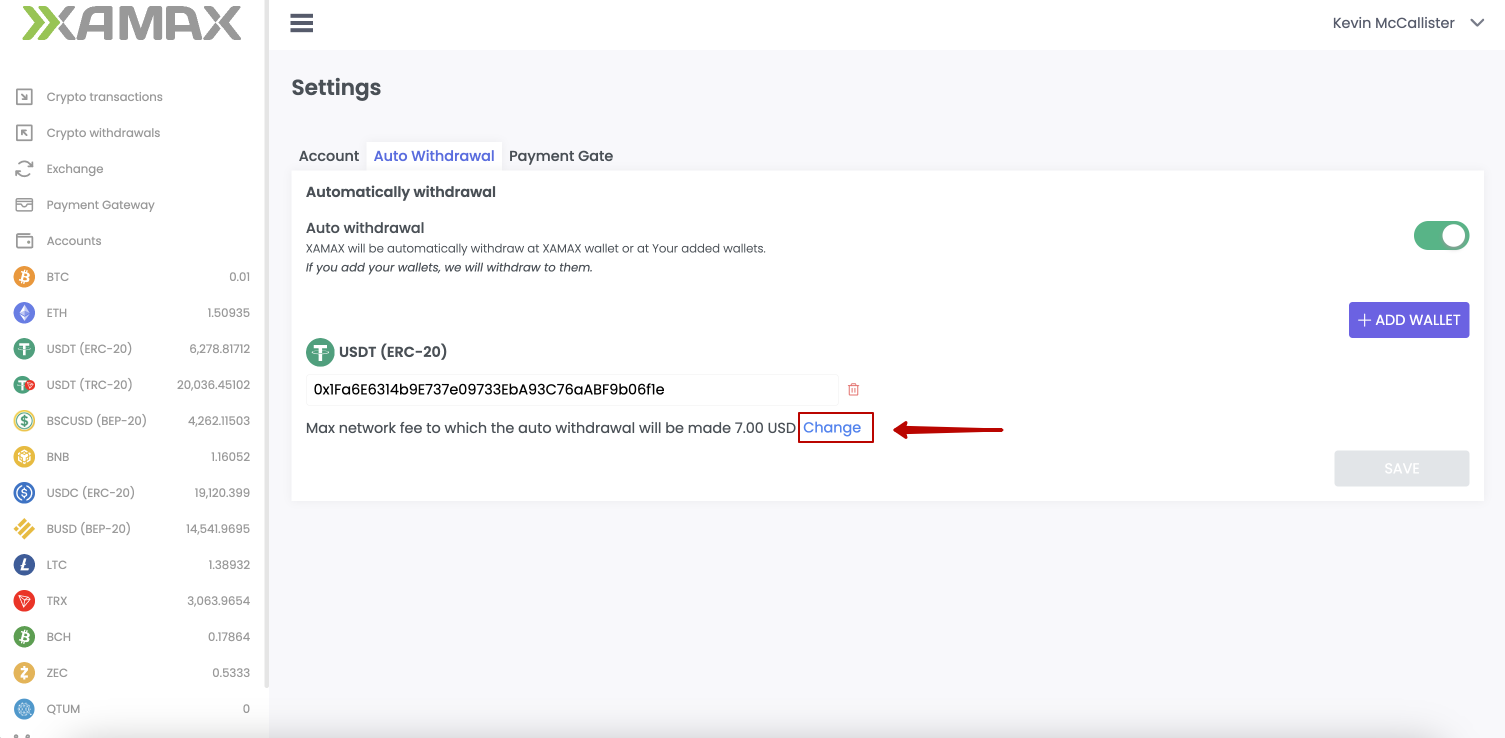
- Indicate your value
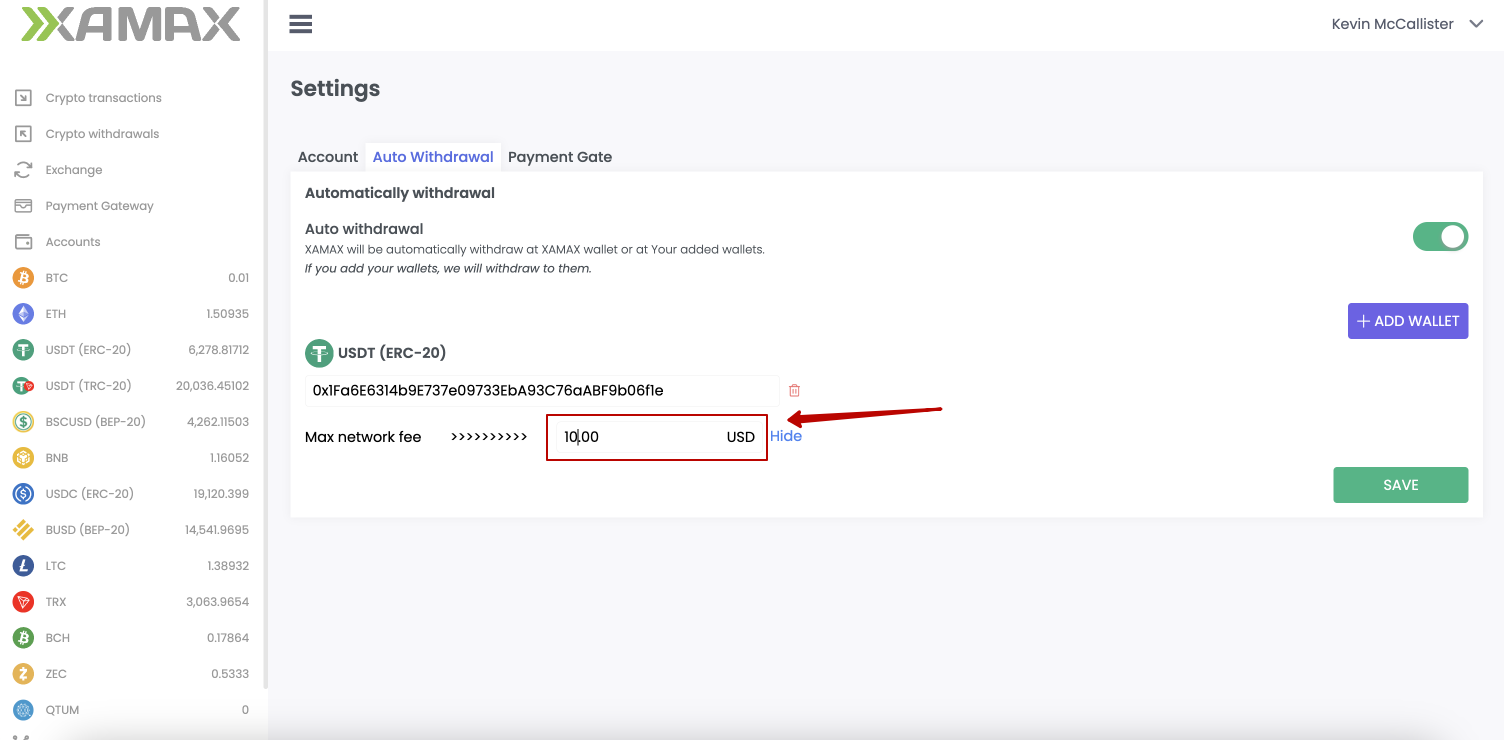
- Click the “Hide” button
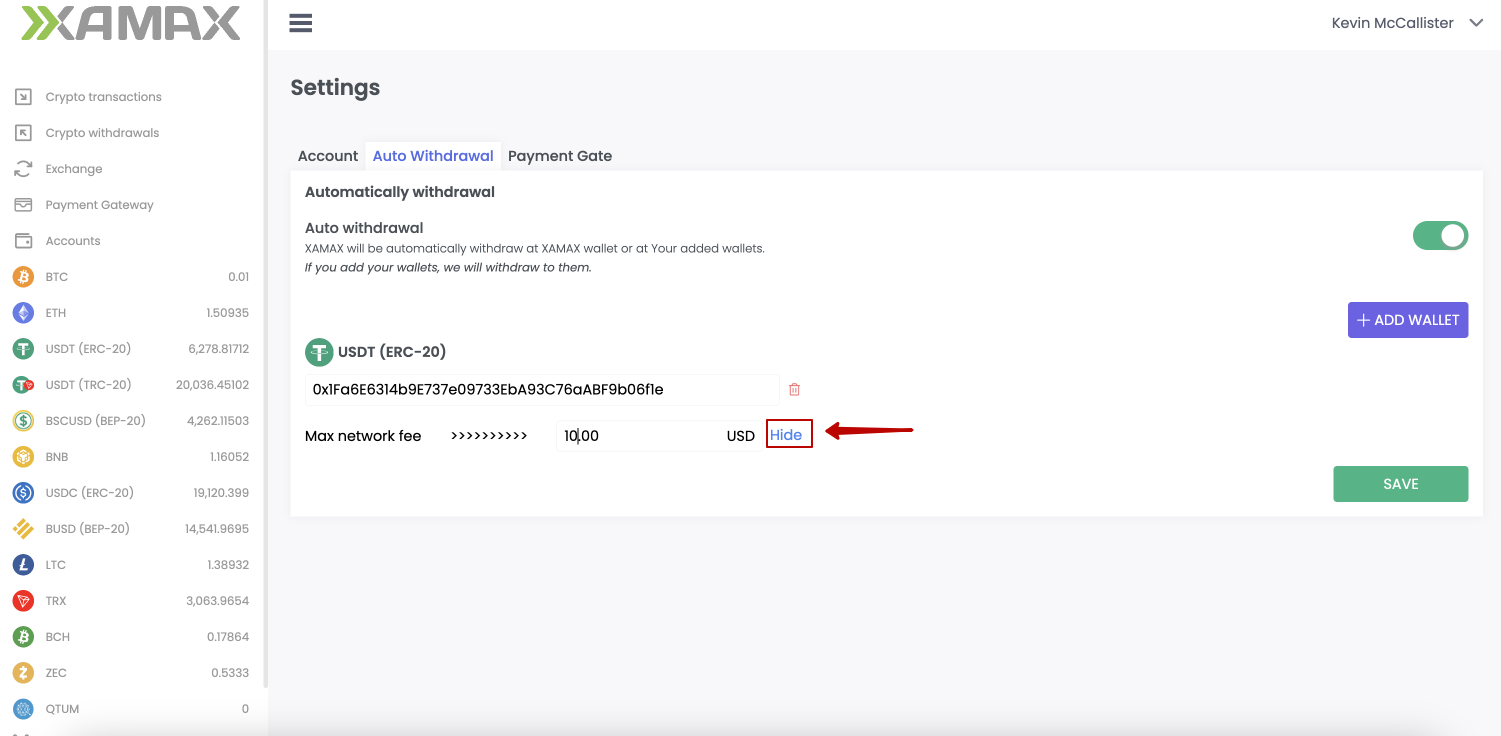
- Click the “Save” button
Account Settings (Payment Gateway)
Below are the available crypto processing settings
Costing type
For merchants, XAMAX offers a choice of two types of calculations.
- Amount without commission (it is assumed that the amount received from the merchant does not include XAMAX commissions, and we add them on top of the amount (all commissions are paid by the client)
- Amount with commission (it is assumed that the amount incoming from the merchant includes XAMAX commissions, and we DO NOT add them on top of the amount (all commissions are paid by the merchant)
The user can select one of the calculation types that will be applied to all incoming transactions.
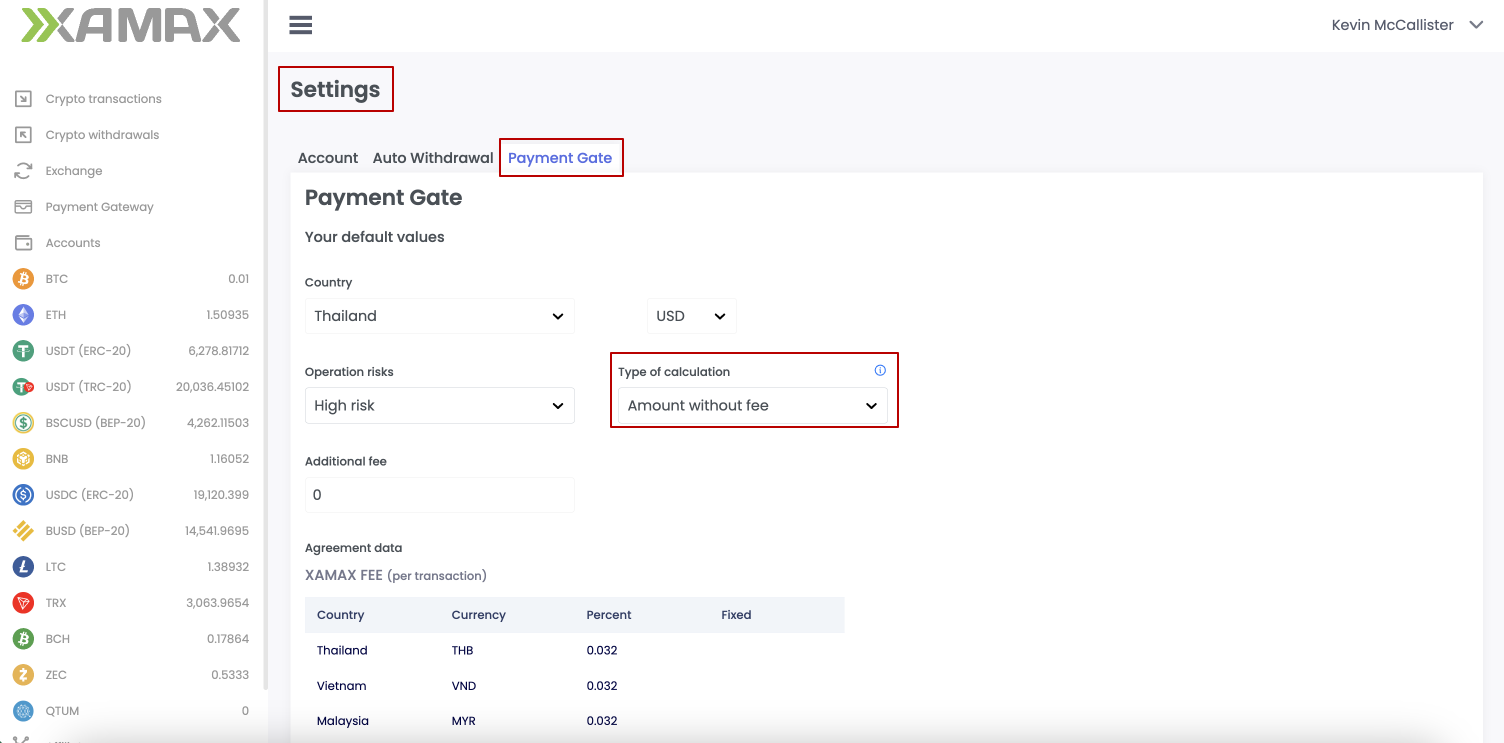
Additional merchant commission
The merchant can specify the value of his additional commission, which XAMAX will add to the incoming transaction amount, in favor of the merchant himself.