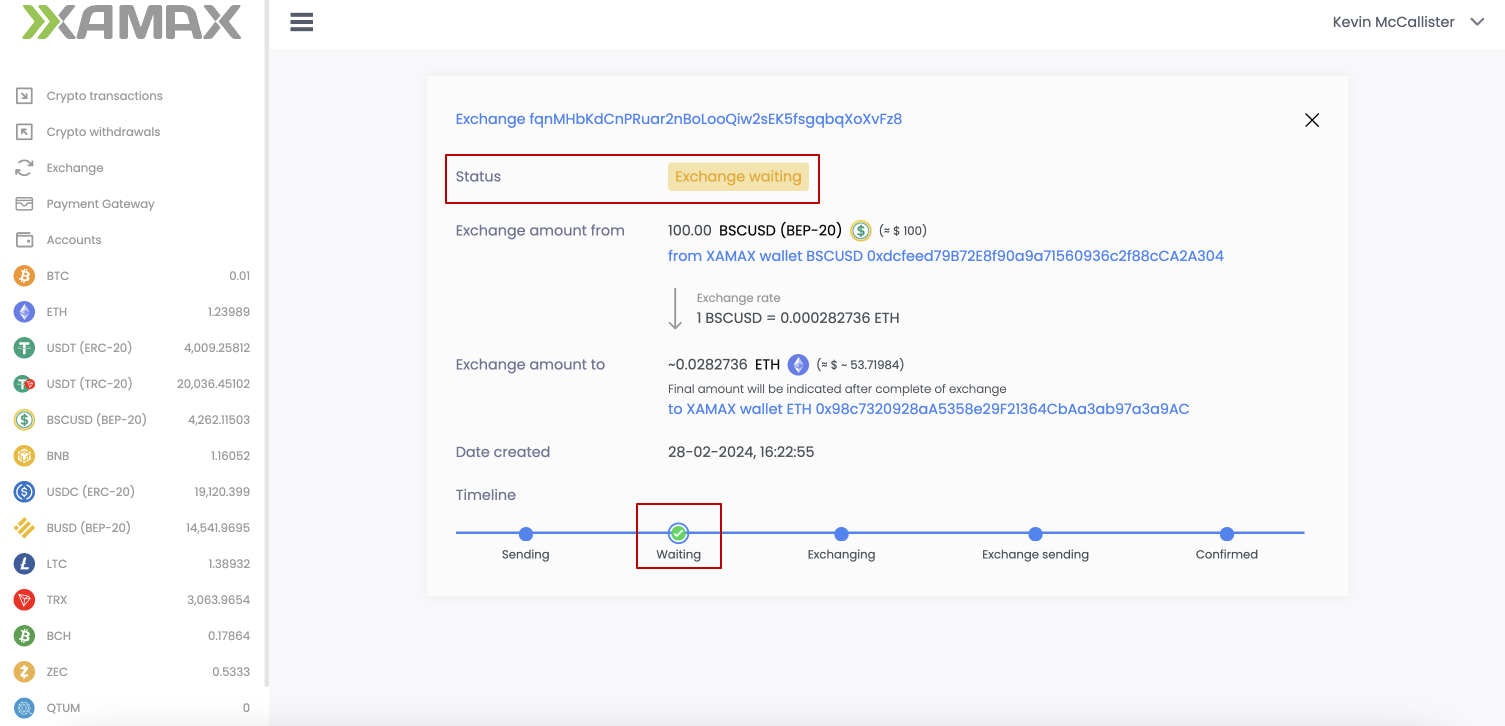Crypto Exchange
XAMAX supports exchange from/to cryptocurrencies that are connected to processing.
Cryptocurrency exchange (SWAP) occurs exclusively from the XAMAX wallet balance to the XAMAX wallet balance.
If the balance of the XAMAX wallet is zero, then the exchange from such currency cannot be made.
Proceed to creating an exchange request
The user can proceed to create an exchange request:
from Home page
by selecting the currency and pressing the EXCHANGE button
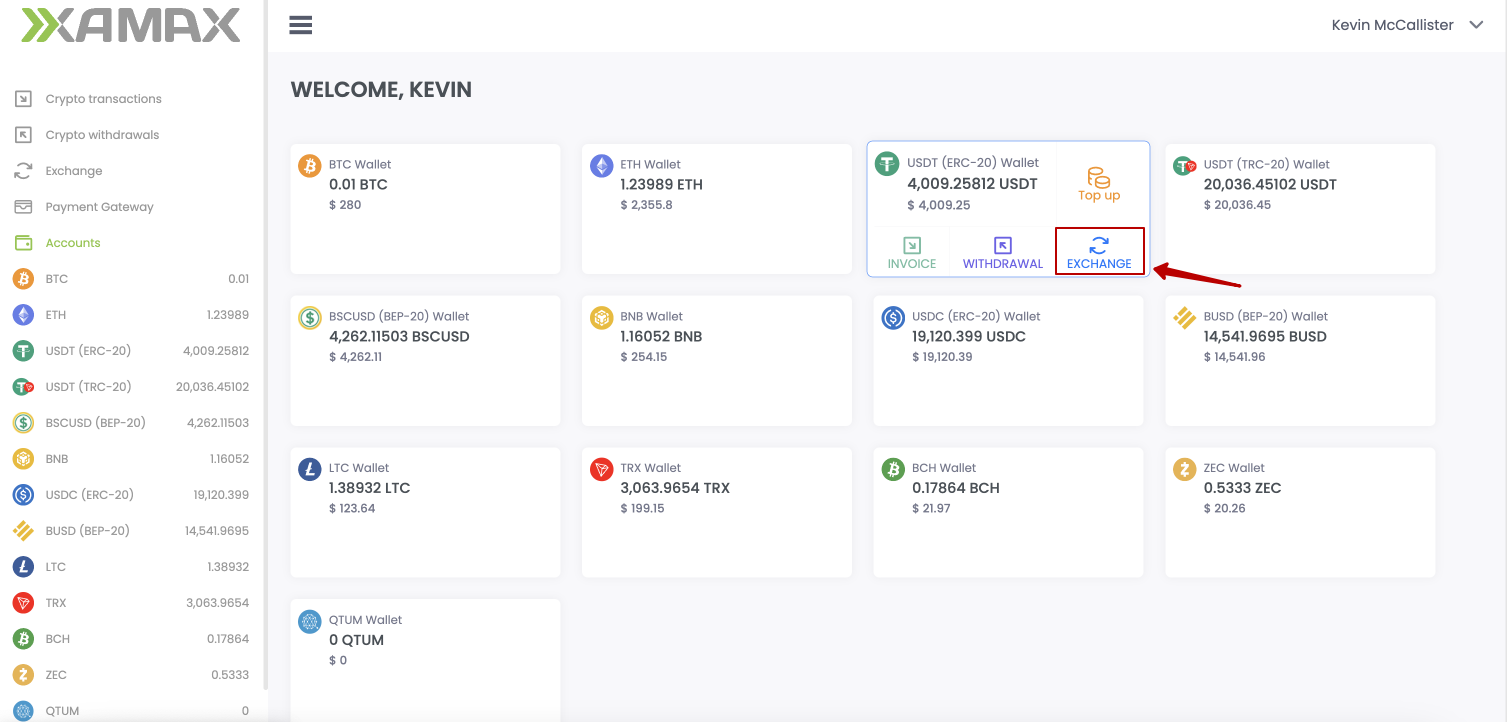
from the “Exchange” page
by pressing the NEW EXCHANGE button
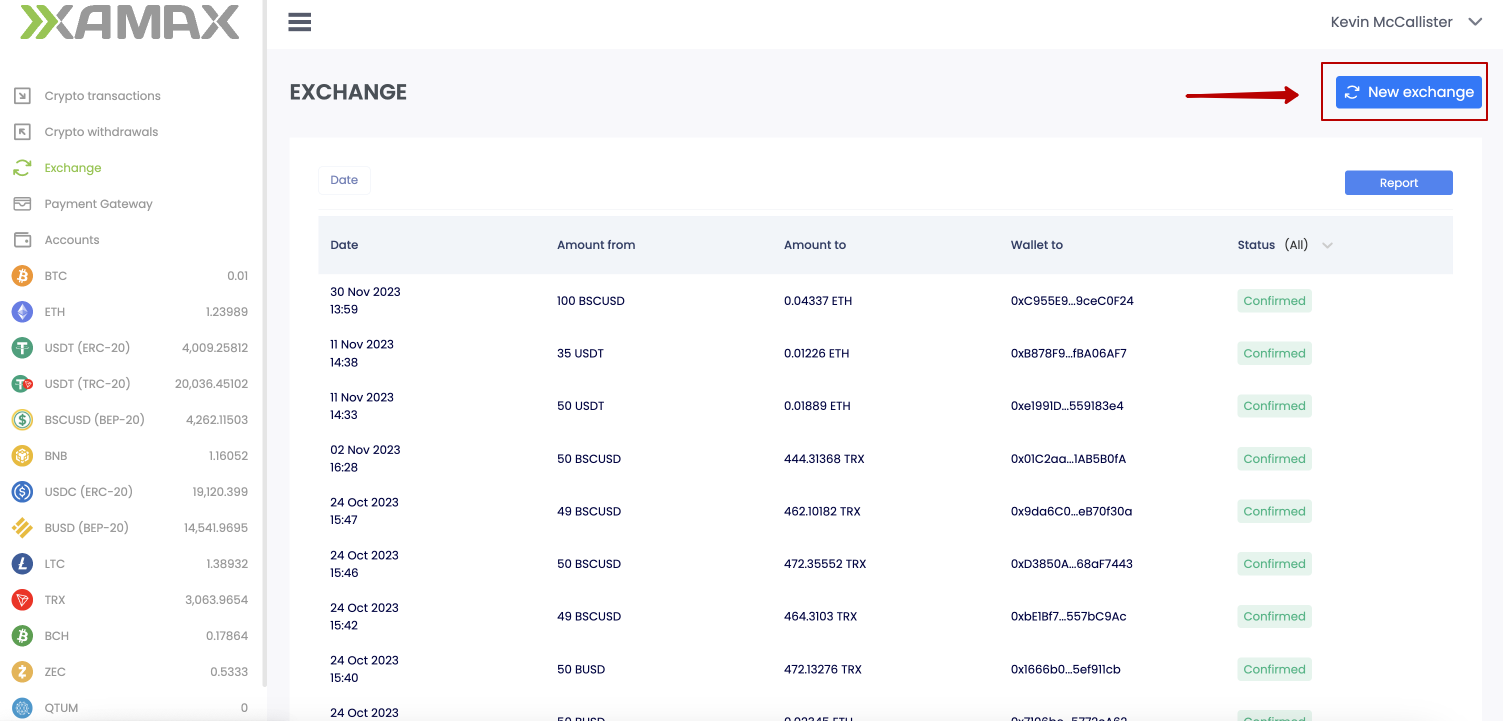
from the “Currency Card” page
by pressing the NEW EXCHANGE button
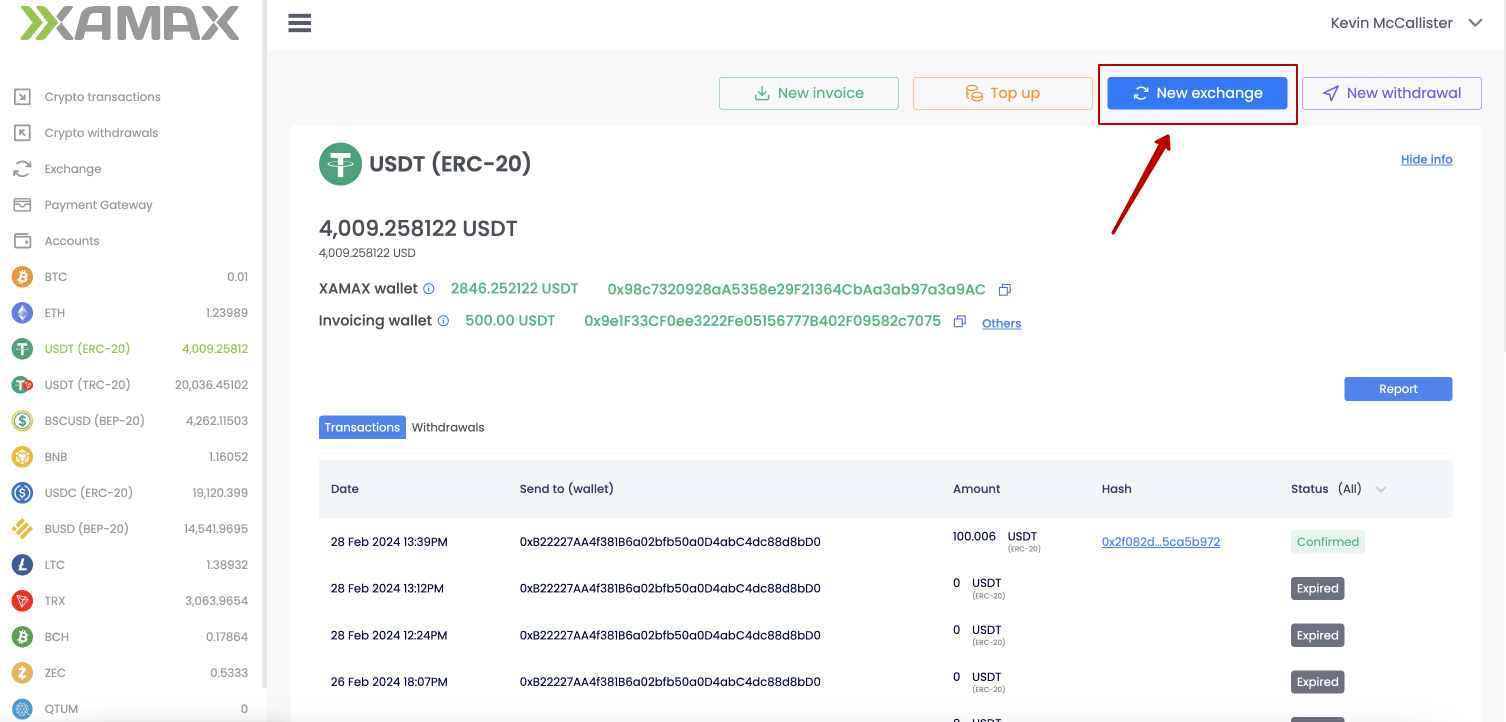
Form for creating an exchange request
The form for creating an exchange request looks the same in all cases, regardless of where the User came to it from. The only difference is that if the User came either from the Home page or from the Currency Card, then the outgoing currency is preset in the form, but if desired, it can be changed.
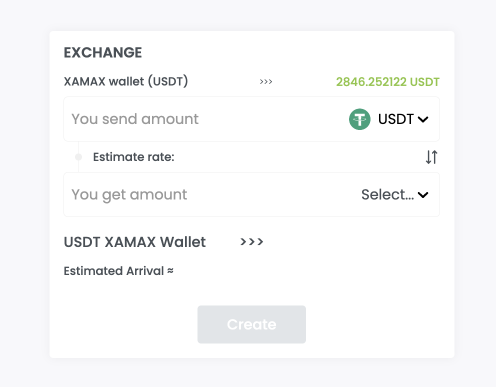
If the User went to the form for creating a withdrawal request from the Exchange page, then by default, the currencies from the last exchange will be substituted into the form.
What data need to specify?
To successfully create a withdrawal request, the User needs:
- Select the outgoing crypto currency with which the exchange will take place; (Select outcoming currency)
- Select the incoming crypto currency for which the exchange will take place; (Select incoming currency)
- Specify the amount in the outgoing currency that needs to be exchanged; (You send amount)
- Wait for preliminary payment
- Click the “Create” button
Example of a completed form:
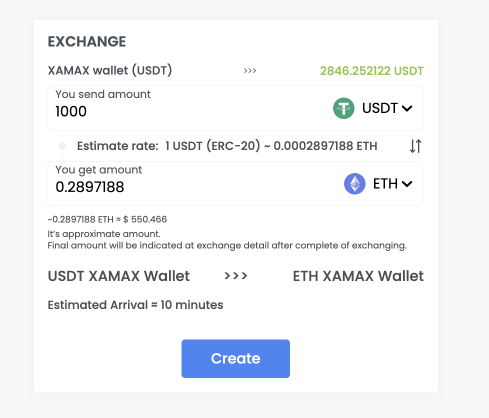
After creating an exchange request, the User is shown this page, which displays wallets and the preliminary credit amount.
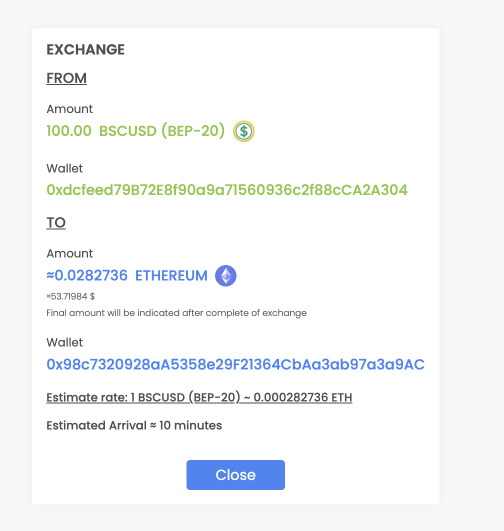
What does the merchant see during the exchange?
The user can track the status of his exchange in one way:
- through your personal account
Personal Area
To view the status of an exchange application, the User goes to the list of all exchanges and looks at the current status of the desired exchange application either in the list of all created exchange applications, or in the desired exchange application card.
List of exchange requests:
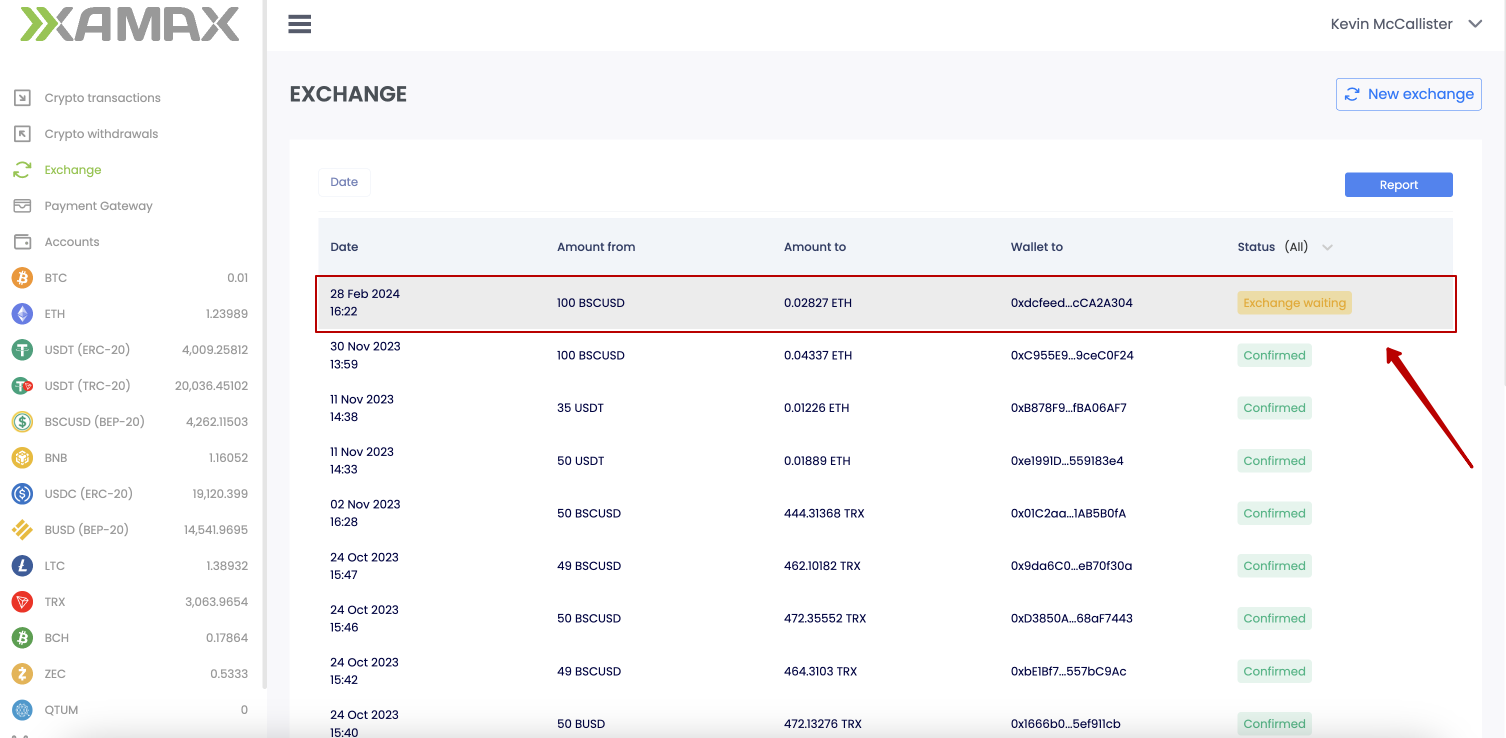
Exchange request card: